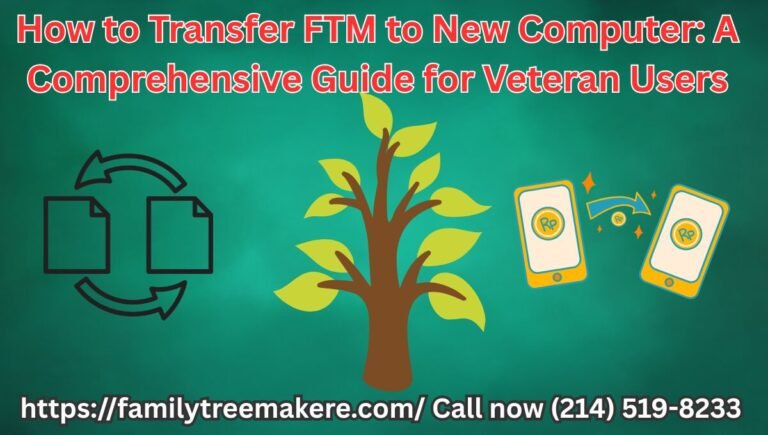Call Now
Upload and Download GEDCOM Files on Ancestry using Family Tree Maker
Uploading and downloading GEDCOM files on Ancestry with Family Tree Maker makes managing your family tree so much easier and efficient. The GEDCOM file is actually a universal file format for transferring genealogical data between different software and platforms, thus making it a very important tool for family history enthusiasts. Here is how to go about uploading and downloading GEDCOM files with Ancestry.
How to Upload a GEDCOM File to Ancestry?
With the ability to share your family tree and collaborate with others, uploading your GEDCOM file to Ancestry is fairly simple. Below are the procedures followed:
1. Export GEDCOM file from Family Tree Maker
- Run Family Tree Maker and select on the tree which you want to export.
- Go to the “File” menu and choose “Export.”
- Select GEDCOM File as output format and save a copy of this file to a location on your computer.
2. Log in to Your Ancestry Account:
- Open your web browser and log into your Ancestry account.
3. Tree Upload Section
- Click the “Trees” tab in the top menu and then click “Create & Manage Trees.”
- Find the “Upload a GEDCOM file” option.
4. Upload the File
- Click “Choose File” and then browse to where your GEDCOM file is saved on your computer.
- Optional: Add a tree name and description, and then click “Upload.”
5. Check and Clean Your Tree:
- Once you upload it, you’ll want to review the data to ensure there are no errors. You will probably have to make some changes to get it exactly as you want it for your research.
How to Download a GEDCOM File from Ancestry?
To transfer your Ancestry tree to Family Tree Maker or any other software, exporting to a GEDCOM file will be your way out. Here’s how:
1. Log In to Your Ancestry Account
- Open your web browser and log into Ancestry.
2. Access Your Tree Settings:
- Click on the “Trees” tab and select the tree you want to download.
- Click on “Tree Settings” in the top right corner of the page.
3. Export the Tree:
- Scroll down to the “Manage Your Tree” section and click “Export Tree.”
- Ancestry will generate a GEDCOM file. When it is ready, click “Download.”
4. Save the File:
- Choose a location on your computer to save the GEDCOM file for future use.
Tips for Working with GEDCOM Files
- Backup Your Data: Always create a backup of your family tree before importing or exporting GEDCOM files to avoid data loss.
- Verify Compatibility: Ensure that the software or platform you’re transferring the file to supports GEDCOM format.
- Check for Data Loss: Some special data, such as media files or specific notes, may not transfer through GEDCOM. Double-check your tree after importing.
Conclusion
Understanding how to upload and download GEDCOM files on Ancestry with Family Tree Maker simplifies data sharing and ensures your research is portable. By following these steps, you can seamlessly manage your family tree across platforms, keeping your genealogical data organized and accessible. Start exploring the possibilities today!
Related Posts: