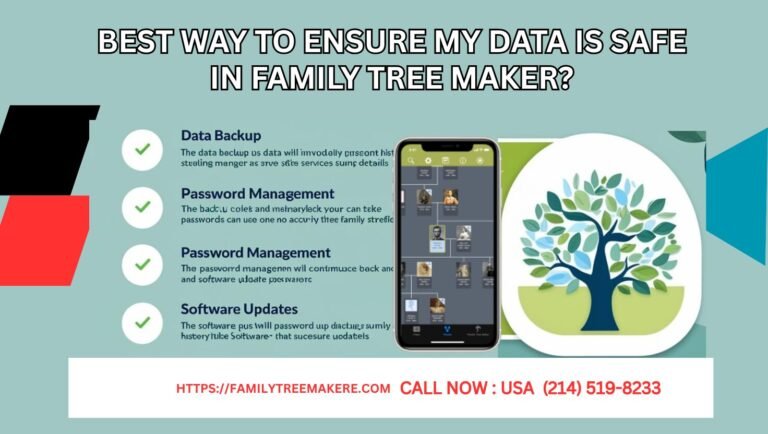Call Now
How to Export and Import GEDCOM Files in Family Tree Maker Mac?
Family Tree Maker (FTM) for Mac is a powerful genealogy software developed to assist users in managing their family history. One of the best features of FTM for Mac is the exporting and importing of GEDCOM files, a universal file format for sharing genealogical data between different software platforms.
Easy Steps to Exporting a GEDCOM File
Exporting a GEDCOM file in FTM for Mac is very simple. Here are the steps for exporting a GEDCOM Files:-
- Open Your Family Tree: The first for exporting GEDCOM is to Launch Family Tree Maker and open the tree you wish to export.
- Go to the File Menu: Click on “File” at the top of the menu bar and select “Export” and the Export Options window will be open.
- Choose GEDCOM Format: In the “Output Format” section, select “GEDCOM” from the dropdown menu.
- Adjust Options: You can select data to include, such as notes, sources, and media links. If you plan to share the file, consider excluding private or sensitive information.
- Save the File: Choose OK or Save then select where you want to save your GEDCOM file. Give it a recognizable file name and then click Save.
Your GEDCOM file is now ready to be shared or transferred to other genealogy programs.
Importing a GEDCOM Files in Family Tree Makers – Simple Steps
Importing a GEDCOM file into Family Tree Maker for Mac means adding data from other sources. Here are the steps for Importing a GEDCOM Files:-
- Family Tree Maker: Firstly, Open your Mac copy of Family Tree Maker.
- Import: From the “File” menu select “Import” and file selection window will be open.
- Locating the GEDCOM File: A file selection window will open where you locate the location of the GEDCOM file that you wish to import and then select the same.
- Confirm Import Settings: When you select the file, a window will pop up asking you to confirm. You may also need to select character encoding if the file uses special characters.
- Start Importing: Click “OK” or “Open” to start the import process. FTM will create a new tree using the data from the GEDCOM file.
Best Practices for GEDCOM Files
- Review Imported Data: Once imported, check the new tree carefully to make sure names, dates, and relationships are correct. Correct any inconsistencies right away.
- Create Backups: Always backup your current family tree before importing new data. This will ensure you have a safe copy in case something goes wrong with the import.
- Simplify Sharing: If you’re exporting a GEDCOM file for sharing, consider excluding private information like living individuals’ details or personal notes.
- Check Compatibility: Be aware that while GEDCOM is a standard format, some data—such as media files, custom fields, or unique notes—may not transfer perfectly between software programs.
Conclusion
The ability of Family Tree Maker for Mac to import and export GEDCOM files is an indispensable tool for any genealogy enthusiast. It may be your method of collaborating with other researchers, transferring data between programs, or securing your research, but GEDCOM files make managing your family history easier and more efficient. By following these steps and best practices, you can ensure smooth transitions and maintain the integrity of your genealogical work.
Jump to: