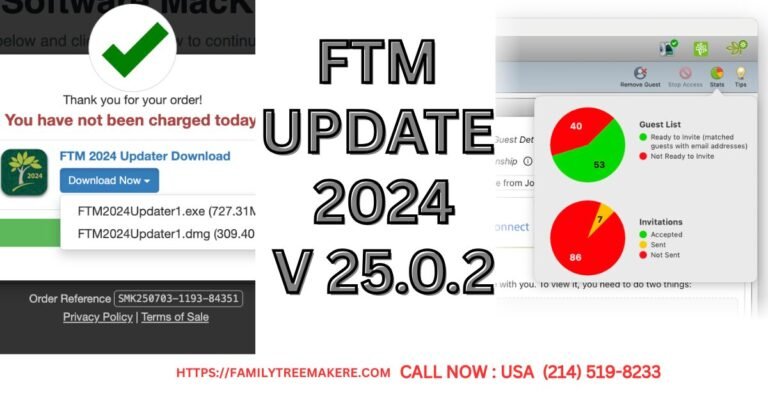Call Now
How to Create a TreeVault Account?
An account on TreeVault lets you securely save and back up your family tree using TreeVault Cloud Services. Here’s a fast easy-to-follow how-to to get you started with TreeVault, whether new to genealogy or in search of reliable backup options.
Easy Steps to Create a TreeVault Account
By following some easy steps you can easily create a TreeVault Account. These steps are as follows:
Step 1: Getting to the TreeVault Sign-Up
- During Registration: As you might anticipate, when you install and register the original application for the first time, click the “Create Account” button in Step 2 of the installation and registration wizard.
- From the Help Menu: From FTM, go to the Help menu, select “Connect to TreeVault Cloud Services,” and click “Create Account.
- Using the TreeVault Icon: Click on the TreeVault icon on the FTM toolbar, then choose “Log In” and select “Create Account.”
Both methods will open the TreeVault account setup page in your default web browser.
Step 2: Account Details
- On the TreeVault account setup page fill up all the details required
- Fill out the required fields- Use the same e-mail to sign in with the one you used to buy your FTM for easier settings.
- Agree to terms- You’ll find a checkbox at the bottom of the page; just check it once you read and agree to TreeVault Cloud Services Terms and Conditions Click on Create Account.
After you have set up the account, go back to FTM. Click on the TreeVault icon, select Log in, and enter your email and password to complete your setup. You will now be allowed to access TreeVault cloud services.
Conclusion
Setting up your TreeVault account assures you that your family history will be safely stored and available whenever you need it. Start to back up your family tree today and have peace of mind with TreeVault Cloud Services. Try TreeVault for free, and see the difference in securing your family legacy!
Related Blogs: