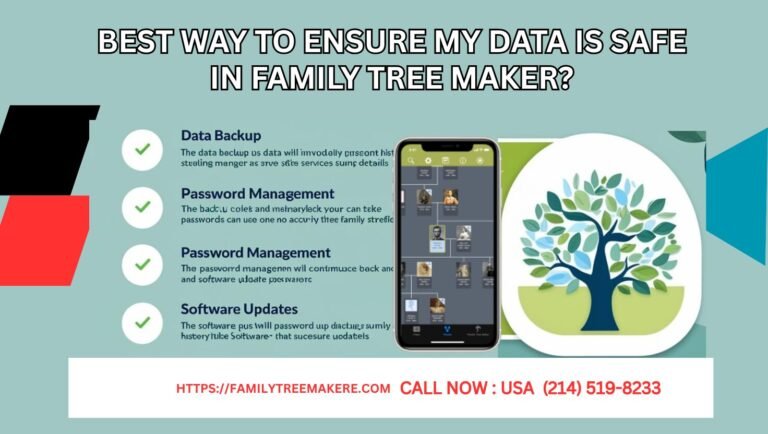Call Now
Fixing Broken Media Links in Family Tree Maker 2019
Broken links in media in Family Tree Maker 2019? Me neither. But it seems that when syncing your records from Ancestry, you can lose many pictures or files in your family tree, so let’s get into what’s happening with these broken links. In this article, we will also discuss some easy tricks to sort it.
Broken Media Links Causes in Family Tree Maker 2019
The following causes may result in broken media links in FTM 2019:
- Moved File Location: Moving the media files outside the program itself, such as moving photos or papers to another folder, may break the original link.
- File Renaming: When you rename files outside the program, it loses track of the files.
- Internet Connectivity and Sync Errors: Poor or unstable internet connections may disrupt syncing, leading to incomplete or broken media links.
How to Fix Broken Media Links in FTM 2019?
Here are some effective ways to resolve broken media links and ensure your media files remain accessible within FTM 2019:
1. Relink Missing Files
- Locate missing files manually and re-link them by going to the workspace in FTM called Media.
- Click “Find Missing Media” and let FTM find the missing files or re-link the original media items.
2. Check Internet Connection
- Before syncing, make it very sure that you have a stable internet connection. You can use a wired connection to minimize disruptions or else a good Wi-Fi network.
- If syncing issues persist, try restarting FTM. In extreme cases, you might need to restart your computer to reset network connections to eliminate temporary glitches.
3. Update FTM and Other Software
- Make sure that FTM 2019 is up to date, as updates frequently patch bugs and improve the efficiency of the application.
- If you are having conflicts with your antivirus or firewall blocking, then turn those off for now, or if possible, add FTM to your exception list in those programs.
4. Use Backups for Recovery
- Restoring the most recent family tree backup may be the lifesaver in this situation. Making a regular backup will get you through sync issues and ensure minimal loss of data when syncing.
In The End
It can just break your stride in otherwise productive sessions of family history work. However, if you experience this issue with Family Tree Maker 2019 broken media links, follow these steps and you will be back to your research in no time. Relink files, ensure a stable Internet connection, and backups and prevent this problem from coming back to haunt you. Do you need extra help?
Contact our support team at (214) 519-8233 for one-on-one assistance in keeping your FTM media organized and intact.