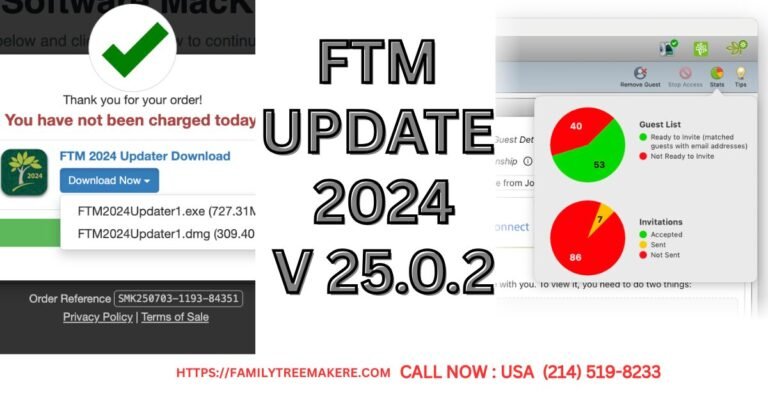Call Now
How to Install FTM 2024 on New Laptop: Solving Download Issues and Transferring Your Tree
If you’re trying to install FTM 2024 on new laptop to replace your older one but can’t locate the download, you’re not alone. Many users face this challenge when transitioning devices, especially if download links have been misplaced or emails lost in spam folders. This comprehensive guide will walk you through the process, ensuring your genealogy research continues without interruption. We’ll also address potential issues like compacting files or merging individuals, which can optimize your tree before the move.
Preparing Your Family Tree on the Old Laptop
Before you install FTM 2024 on new laptop, it’s crucial to prepare your existing tree. This step helps reduce file size and eliminate duplicates, making the transfer smoother. Compacting and merging can prevent errors and ensure all your data is clean and efficient.
Compacting Your FTM File
Compacting removes unnecessary data and optimizes your tree file, which is especially useful if you’ve been adding records over time. Here’s how to do it:
- Open your tree in FTM 2024 on your old laptop.
- Go to the Tools menu and select Compact File.
- Click Compact in the dialog box that appears.
- Once completed, confirm by clicking OK.
This process can shrink your file size significantly, making backups quicker and transfers easier. Always back up immediately after compacting to safeguard your changes.
Merging Duplicate Individuals
If your tree has grown large, duplicates might have crept in from imports or manual entries. Merging individuals consolidates information without losing details. Follow these steps:
- In the People workspace, Tree tab, select one duplicate from the index.
- Click the arrow next to the People button on the toolbar and choose Merge Two Specific Individuals.
- Search and select the other duplicate in the Index of Individuals window.
- In the Individual Merge window, review facts side by side.
- Use buttons to mark preferred facts, alternate ones, or discard if needed (but keep sources, media, and notes).
- Click OK to merge.
Remember to back up before merging, as this permanently combines records. This step is key if your download issue stems from file management tasks like compacting or merging individuals, as it ensures a streamlined tree for the new setup.
Backing Up Your FTM Tree
A solid backup is essential before any transfer. This creates a restorable file that includes all media, events, and sync settings.
- From the File menu, select Backup.
- Check options for Media files, Historical events, and Allow restored file to resume syncing (if linked to Ancestry).
- Click Backup and confirm success.
- Copy the .ftmb file to an external drive, USB, or cloud storage like Dropbox. Eject safely to avoid corruption.
Store this backup securely off your computer. If using TreeVault, it handles automatic saves, but a manual backup adds extra protection.
Obtaining the FTM 2024 Download
Can’t find the download? If you’ve purchased FTM 2024, replacement links are available through official channels. Avoid third-party sites to prevent malware.
For pre-orders or lost links:
- Visit the FTM 2024 Replacement Center on the official MacKiev support site.
- Fill out the verification form with your purchase details and click Verify User.
- Upon verification, select your delivery option (Download is free; DVD or USB may incur costs).
- Proceed through optional offers, enter order details, and complete the order.
- Download links for Windows or Mac will appear on-screen and be emailed.
If you received an “FTM 2024 HAS ARRIVED!” email, use the personalized links there. For direct purchases, check your order confirmation.
Steps to Install FTM 2024 on New Laptop
With the download secured, installing FTM 2024 on new laptop is straightforward. Ensure your new device meets system requirements: Windows 10+ with 2GB RAM (4GB recommended) or macOS Big Sur+ with 4GB RAM (8GB recommended).
- Download the installer using the provided link (Windows or Mac version).
- Double-click the file to start installation.
- Follow on-screen prompts to complete setup.
- Launch FTM 2024 from the desktop (Windows) or Applications/Dock (Mac).
If you have a Family Pack license, you can install on multiple home computers without extra cost if you’re the sole user. Otherwise, purchase one for multi-user households.
Restoring Your Tree on the New Laptop
After installation, restore your prepared backup:
- Insert your USB or access the backup file on the new laptop.
- Copy the .ftmb file to your hard drive (e.g., Documents/Family Tree Maker folder).
- Open FTM 2024, go to File > Restore.
- Select the backup file and choose a save location.
- If using TreeVault, log in with the same account, open Tree Browser, and link the restored tree as the Source tree.
Your tree, complete with merged individuals and compacted data, should now be ready. Test by opening and browsing to confirm all media and notes transferred correctly.
Common Pitfalls and Tips
- Licensing Issues: If installing on multiple devices, confirm your license type. Single-user setups allow desktop and laptop installs without a Family Pack.
- Syncing with Ancestry: Ensure the restore option for syncing is checked to maintain links.
- File Size Problems: If compacting didn’t help, check for large media files and consider external storage.
- Support: For persistent issues, contact MacKiev support through their official channels.
By following these steps, you’ll successfully install FTM 2024 on new laptop and preserve your family history. Regular backups and cleanups like merging will keep your research efficient. Happy genealogizing!
contact at (214) 519-8233 for further support