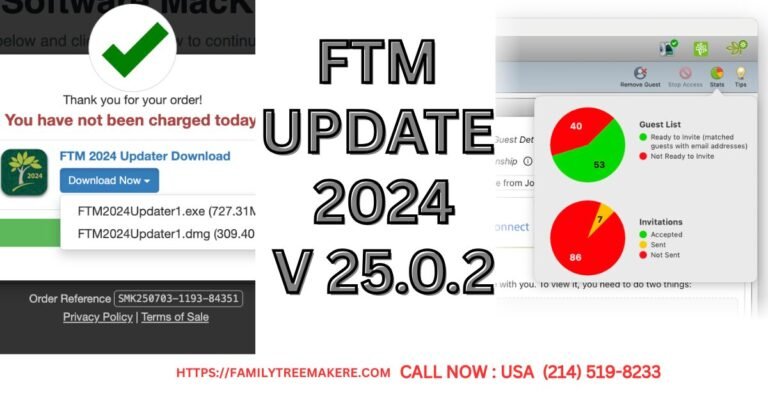Call Now
How to Attach Photos and Documents to Individuals in Family Tree Maker
Preserving your family history goes beyond recording names and dates—it’s about bringing those stories to life. Attaching photos and documents to individuals in Family Tree Maker allows you to create a rich, multimedia experience of your ancestry. Whether it’s a cherished family photo or a vital record like a birth certificate, adding media makes your family tree more engaging and informative.
How to Attach Photos and Documents in Family Tree Maker
Attaching media to individuals in Family Tree Maker is a straightforward process that can be completed in just a few steps. Below is a detailed guide to help you add photos and documents to your family tree:
- Access the Edit Person Window:
- Right-click on the person in your family tree to whom you want to attach a photo or document.
- From the context menu, select “Edit Person.” This will open the Edit Person window, where you can manage various details about the individual.
- Navigate to the Media Tab:
- In the Edit Person window, you’ll see several tabs at the top. Click on the “Media” tab to access the media attachment options. This tab displays any existing media linked to the person and allows you to add new items.
- Add New Media Items:
- In media tab, click “New” button to start adding a new media file. This action will open a file selection dialog.
- Select Your Files:
- Navigate to the location on your computer where your photos or documents are stored. You can select multiple files by holding down the Control key (or Command on Mac) while clicking on the files.
- Once you’ve selected your files, click “Open” to proceed.
- Choose Media Options:
- After selecting your files, Family Tree Maker will prompt you to choose whether to “Copy to media folder” or “Link” the file. It’s generally recommended to select “Copy to media folder” to ensure that the files are safely stored within your Family Tree Maker project, preventing issues if the original files are moved or deleted.
- Categorize Your Media:
- Finally, you’ll need to categorize your media item to keep your family tree organized. Select the appropriate category from the dropdown menu (e.g., Photo, Document, or Custom) and click “OK” to attach the media to the individual.
Why Attach Photos and Documents?
Adding media to your family tree does more than just enhance its visual appeal. Photos can provide context about your ancestors’ lives, such as their appearance, clothing, or the places they lived. Documents like census records, marriage certificates, or letters offer concrete evidence to support your genealogical research. By attaching these items in Family Tree Maker, you create a comprehensive archive that can be shared with family members and preserved for future generations.
Exploring Related Features
Family Tree Maker offers additional features for working with media that can complement your efforts:
- Attaching Media to Facts: You can attach media to specific facts, such as a census image to a Census fact, to provide supporting evidence Family Tree Magazine Tips.
- Inserting Photos into Charts: Beyond attaching media to individuals, you can insert photos into charts or reports for a polished presentation Family Tree Maker Support.
- Managing Sources: While sources (citations) are distinct from media, you can attach document images as media to support source citations Family Tree Maker Support.
Conclusion
By following these steps on how to attach photos and documents to individuals in Family Tree Maker, you can transform your family tree into a vibrant, multimedia record of your family’s history. This process is not only simple but also rewarding, as it allows you to preserve and share precious memories with future generations. Start enhancing your family tree today by adding photos and documents, and explore Family Tree Maker’s other features to deepen your genealogical research.
contact at (214) 519-8233 for further support