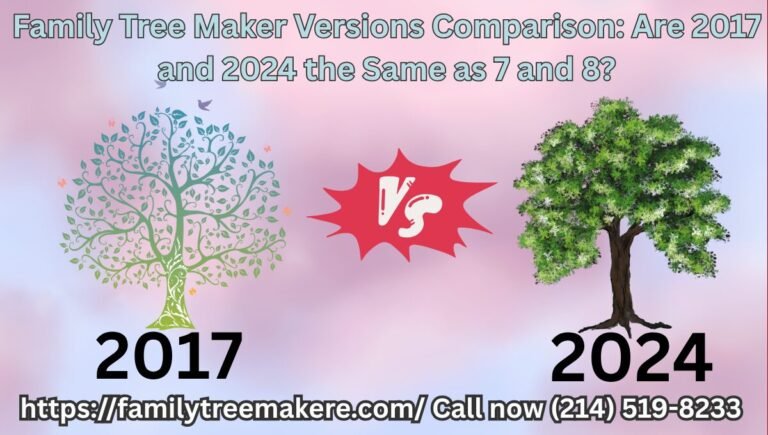Call Now
How to Save Your Work from an Old Version of Family Tree Maker
Have you been using an older edition of Family Tree Maker for years, meticulously building your family history, only to realize it’s time to upgrade or switch devices? A common concern among genealogy enthusiasts is: “I had a very old version of Family Tree Maker and want to save my work. Can I do that?” The good news is yes, you absolutely can. In this article, we’ll explore practical ways to save your work from an old version of Family Tree Maker, ensuring your hard-earned data isn’t lost during transitions like software updates, computer changes, or even when dealing with compacted or merged individual records.
Family Tree Maker, a popular tool for creating and managing family trees, has evolved over the decades. Older versions, such as those from the early 2000s, use specific file formats that might not open directly in modern software. However, with the right steps, you can export, backup, and migrate your information seamlessly. Whether your tree involves compacted branches from merging duplicate individuals or extensive notes and media, preserving it is straightforward.
Why Saving Work from Old Family Tree Maker Matters
Before diving into the how-to, it’s worth understanding the importance of this process. Genealogy projects often span generations of research, including photos, documents, and stories. If you’re running an outdated version on an aging computer, risks like hardware failure or incompatibility with new operating systems (like Windows 11 or macOS Ventura) could lock you out. By learning to save your work from an old version of Family Tree Maker, you protect this irreplaceable data and open doors to enhanced features in newer editions, such as better Ancestry integration or advanced charting tools.
Common scenarios include users with versions like Family Tree Maker 7.0, 2005, or 2012 who need to transfer data. Compacting your tree (which removes unused space) or merging individuals (to eliminate duplicates) doesn’t affect exportability, but it’s best to perform these optimizations before saving to keep file sizes manageable.
Step-by-Step Guide: How to Save Your Work from an Old Version of Family Tree Maker
Follow these detailed instructions to extract and secure your family tree data. Note that the exact menu options may vary slightly by version, but the core process remains similar.
1. Open Your Old Family Tree Maker Software
First, ensure you can still access the program. If it’s installed on an older computer, boot it up and launch Family Tree Maker. Locate your family tree file, typically with a .FTW extension for pre-2017 versions or .FTMB for backups.
If the software won’t run due to OS incompatibility:
- Consider using a virtual machine (like VirtualBox) to emulate an older Windows environment.
- For very ancient editions (e.g., pre-2008), you might need intermediate software like Family Tree Maker 2005 Special Edition, which can open unsupported files and allow exports.
Once open, review your tree for any recent changes, such as merged individuals, to confirm everything is up-to-date.
2. Export Your Family Tree Data
The most reliable way to save your work from an old version of Family Tree Maker is by exporting to a universal format like GEDCOM (Genealogical Data Communication). This standard file type is compatible with most genealogy programs, including newer FTM releases, Ancestry.com, or alternatives like RootsMagic.
Here’s how:
- In the software, go to the File menu.
- Select Export (or Backup in some versions).
- Choose Entire File to include all individuals, notes, sources, and media.
- Select GEDCOM as the format if available; otherwise, opt for a full FTM backup.
- Save the file to an external drive, USB stick, or cloud storage like Google Drive for easy transfer.
This export preserves relationships, even if your tree has been compacted or features merged entries. Aim to include media files separately if they’re not embedded, as GEDCOM doesn’t always handle attachments perfectly.
3. Transfer and Import to a New Setup
After exporting, move the file to your new computer or device. Install the latest Family Tree Maker (such as FTM 2024 or later), which supports importing from nearly all prior versions.
- Open the new software and select File > Import.
- Navigate to your exported GEDCOM or .FTW file.
- Follow the prompts to resolve any minor compatibility issues, like date formats or custom facts.
If you’re not sticking with Family Tree Maker, upload the GEDCOM to online platforms like MyHeritage or FamilySearch for free storage and collaboration.
4. Verify and Optimize Your Saved Data
Post-import, double-check for completeness. Scan for any lost media or notes, and re-merge individuals if needed. Tools in newer versions can automate compaction to streamline your tree.
For added security, create multiple backups— one local and one in the cloud. This way, your work from the old Family Tree Maker is safeguarded against future tech shifts.
Tips for Handling Challenges When Saving Work from Old Family Tree Maker
- File Corruption Issues: If your old file won’t open, try the “Repair” function in FTM or use third-party GEDCOM validators online.
- Media Attachments: Older versions might store photos externally. Zip your entire project folder to capture everything.
- Version-Specific Quirks: For FTM 2010 and earlier, exporting branches separately can help if the full tree is too large.
- Upgrading Without Losing Data: Newer editions like FTM 2024 can directly open old files, making the transition smoother.
Alternatives If Exporting Isn’t Feasible
In rare cases where the old software is completely inaccessible, seek help from genealogy communities or professionals. Forums like Reddit’s r/Genealogy often share workarounds, such as converting files via legacy viewers. Services like Legacy Family Tree can import old FTM formats too.
Conclusion
Saving your work from an old version of Family Tree Maker doesn’t have to be daunting. By exporting to GEDCOM or creating backups, you can preserve your family legacy for years to come. Whether dealing with compacted trees or merged individuals, these steps ensure nothing is lost. Start today to keep your genealogy journey alive—your descendants will thank you!
If you encounter specific errors during the process, consult the official Family Tree Maker support resources or user groups for tailored advice. Happy researching!
contact at (214) 519-8233 for further support