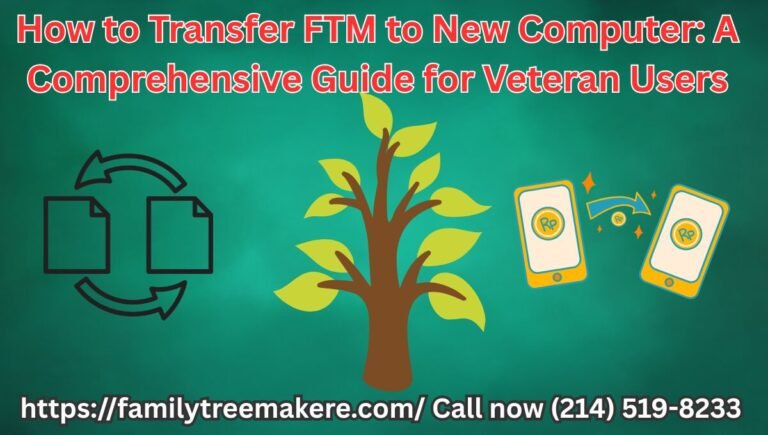Call Now
How Do I Customize the View or Layout in Family Tree Maker? Essential Tips for Post-Merge Adjustments
If you’ve ever wondered, “How do I customize the view or layout in Family Tree Maker?” especially after dealing with compacting your database or merging overlapping family members, you’re not alone. These operations can sometimes disrupt the visual flow of your tree, making it harder to navigate your ancestral records. In this comprehensive guide, we’ll walk you through practical, hands-on methods to tailor your workspace and charts, ensuring your family history remains organized and visually appealing. Whether you’re using Family Tree Maker 2019, 2024, or an earlier version, these techniques will help you regain control over your genealogy project.
Why Layout Issues Arise After Compacting or Merging in Family Tree Maker
Compacting a file in Family Tree Maker is a smart way to shrink your database size by removing unused space, but it can occasionally lead to subtle shifts in how information displays. Similarly, merging individuals—such as combining duplicate entries for the same ancestor—might cause temporary clutter or misalignment in your tree view. These changes are usually harmless but can make your layout feel off-kilter, with facts overlapping or branches appearing cramped. The good news? ftm’s built in tools let you fine tune things back to perfection. By addressing these tweaks early, you’ll maintain a smooth workflow for ongoing research.
How Do I Customize the View or Layout in Family Tree Maker? Step-by-Step for the People Workspace
The People Workspace is the heart of your tree navigation, and customizing its view is straightforward. This is particularly useful after merging, when extra facts from the combined profiles might crowd the display.
- Launch the Workspace: Open Family Tree Maker file and switch to the People tab. Select the Tree view (it might appear as the Family tab in older editions) to see your pedigree or descendant layout.
- Access the Customize View Option: Look to the bottom-right corner of the screen for the “Customize View” button. Clicking it opens a dedicated dialog box where you can control what details show up for each person.
- Select and Prioritize Facts: In the dialog, you’ll see lists of available Individual Facts (personal details like birth or residence) and Shared Facts (couple-specific info like marriage). Use the arrow buttons to move desired items to the right-hand “Selected” list. For post-merge scenarios, prioritize key facts to avoid overload—drag them up or down to reorder for logical flow, such as placing birth dates at the top.
- Add Custom Elements if Needed: If merging introduced unique notes, hit the “New Custom Fact” button. Enter a label (e.g., “Merged Note”), choose if it’s individual or shared, and select display options like date/place or description only. This keeps your layout clean without redundant info.
- Apply and Refresh: Click OK to update the view. If the layout still feels compacted, use the zoom controls or drag the tree edges to expand branches manually. This step often resolves visual glitches from recent merges.
Pro Tip: After compacting, refresh the view by closing and reopening the workspace—Family Tree Maker automatically optimizes, but a manual customize ensures no facts get hidden.
Tailoring Chart Layouts for a Polished Family Tree Display
Beyond the basic tree view, charts like pedigrees or hourglasses offer deeper customization, ideal for printing or sharing after structural changes.
- Open the Publish Workspace: Head to the Publish tab and select a chart type, such as Pedigree or Descendant. Preview it to spot any layout quirks from compacting.
- Dive into Chart Options: Click the “Options” button to access layout settings. Choose between Book (multi-page for detailed views) or Poster (single-sheet overview) formats. For merged trees, opt for Poster to visualize connections without page breaks disrupting branches.
- Adjust Spacing and Overlap: Use sliders for horizontal and vertical spacing to spread out nodes—crank it up if compacting made things too tight. Toggle overlap modes: “No Overlap” for spacious layouts or “Columns Overlap” to fit more generations post-merge. Align lines as Bezier (curved for elegance) or Straight (clean and direct).
- Incorporate Visual Enhancements: Add photos or backgrounds via the Box and Line Styles menu. Set thumbnails for individuals to highlight merged profiles without overwhelming the layout. Enable “Center Tree on Page” to balance the view, especially useful after adding new relatives.
- Handle Generations and Extras: Limit ancestor/descendant generations to keep charts manageable (max 200 inches for printing). Check boxes for including siblings or empty branches to fill gaps left by merges, ensuring a complete picture.
Once satisfied, save your settings as a template for quick reuse—name it something like “Post-Merge Default” to streamline future adjustments.
Troubleshooting Layout Glitches After Compacting or Merging
If your customized view still looks off, try these targeted fixes:
- Re-center the Tree: In newer versions like 2024, use the re-center button on selected individuals to refocus the layout.
- Undo and Backup: Before merging, always backup your file (File > Backup). If issues persist, undo the merge via Edit > Undo and reapply with selective fact imports.
- File Maintenance: Run Compact File under Tools periodically, but follow it with a full view refresh to realign everything.
- Version-Specific Notes: In FTM 2019 and later, the interface auto-adjusts, but manual customization prevents minor display bugs from snowballing.
By integrating these steps, you’ll not only answer “How do I customize the view or layout in Family Tree Maker?” but also elevate your entire genealogy setup.
Conclusion: Empower Your Family Tree with Custom Views
Mastering how to customize the view or layout in Family Tree Maker transforms potential frustrations from compacting or merging into opportunities for better organization. With these original strategies, your tree will reflect the depth of your research without visual clutter. Experiment freely, save your preferences, and watch your ancestral story come alive in a tailored format. If you’re diving deeper into FTM features, explore our related guides on advanced merging techniques for even more control.
contact at (214) 519-8233 for further support